Companies House Identity Verification – Step-by-Step Guide
- Sonny Anwar

- Oct 29, 2025
- 3 min read
Updated: Oct 30, 2025
(Effective from 18 November 2025)
Overview
Under the Economic Crime and Corporate Transparency Act 2023, Companies House now requires all directors and Persons with Significant Control (PSCs) to verify their identity. This guide explains how to complete your identity verification online using GOV.UK One Login. It is recommended to use a smartphone for the process as it involves camera and app use.
Step-by-Step Instructions
Step 1: Go to the Companies House identity verification page on GOV.UK. If you’re on a computer, scan the QR code provided or follow the link to open it on your phone.
Step 2: Scroll down and click ‘Verify your identity’.
Step 3: Click ‘Go to GOV.UK One Login’.
Step 4: Click ‘Create your GOV.UK One Login’.
Step 5: Enter the email address linked to your Companies House account, then click 'Continue'.
Step 6: Enter the 6-digit security code sent to your email, then click 'Continue'.
Step 7: Create a password and set up 2-factor authentication via mobile or an authenticator app.
Step 8: Click ‘Open GOV.UK ID Check’ to begin verification.
Step 9: If you have not verified your identity before, select ‘No’ and click 'Continue'.
Step 10: Again, click 'Continue'.
Step 11: Answer whether you live in the 'UK, Channel Islands or Isle of Man' or 'Another country', then click 'Continue'.
Step 12: Select whether or not you have the types of photo ID and click 'Continue'.
Step 13: Select whether you are on a Computer or Tablet or Smartphone. We recommend doing this on a Smartphone which we’ve selected here. Click 'Continue'.
Step 14: Select which smartphone you’re using and click 'Continue'.
Step 15: Select whether or not you have a valid passport, we’ve selected 'Yes', then click 'Continue'.
Step 16: Select whether or not your passport has this symbol on the cover, we’ve selected 'Yes', then 'Continue'.
Step 17: To use your passport and the ID Check app to verify your identity, click 'Continue'.
Step 18: IMPORTANT: Keep this specific page open or bookmarked as you need to come back to it, then click 'Download GOV.UK ID Check'.
Step 19: Once downloaded, return to this page and click 'Link GOV.UK ID Check'.
Step 20: Once linked, on the app you’ll see this page, click 'Continue' to scan your passport’s photo page.
Step 21: Once scanned, click 'Continue'.
Step 22: Next follow the prompts and click 'Continue' to scan the biometric chip on your passport’s cover page.
Step 23: Lastly click 'Start' to scan your face with your selfie camera.
Step 24: Click 'Go to GOV.UK' to exit the app.
Step 25: A confirmation message should appear, click 'Continue'.
Step 26: Enter your postcode and click 'Find address'.
Step 27: On this page, click 'Continue to the service'.
Step 28: Allow Gov.UK to check your details by clicking 'Continue'.
Step 29: The final page should state 'Identity verification complete' Ensure you safely store your Companies House personal code as you will need this in the future. You're done!
Next Step
Once you receive your personal Companies House code, please send it to Accountancy 365 so we can link your verification and continue filing on your behalf.
Need assistance?
If you encounter any issues or prefer us to handle the process, we can complete it for you securely for £150 + VAT for each director and Persons with Significant Control (PSCs). Contact us for details.


























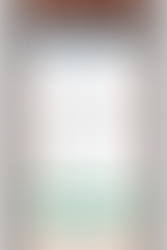
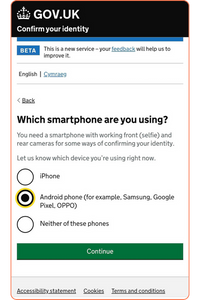
































Comments